In today’s fast-paced world, customers expect quick responses, and nothing’s more frustrating than waiting on an email reply that takes hours (or worse, days). That’s where WhatsApp comes in—it’s fast, it’s familiar, and it’s already sitting on everyone’s phone. Imagine how easy it would be if your website’s contact form could send inquiries directly to your WhatsApp, so you can respond in real-time!
With Clickiny, integrating your contact form to WhatsApp is not only possible but incredibly simple. In this guide, I’ll show you step-by-step how to set up a contact form that sends submissions straight to your WhatsApp number. Whether you’re running a small business or managing a team, this integration will help you stay on top of customer inquiries and never miss an important message again.
Let’s dive in!
How to Send a Contact Form to WhatsApp Using Clickiny
Step 1: Visit Clickiny
To begin setting up your contact form to WhatsApp, visit Clickiny. If you don’t already have an account, you’ll need to sign up—it’s free to get started! Once you’re logged in, you’ll land on the Clickiny dashboard, where you can start building your form.
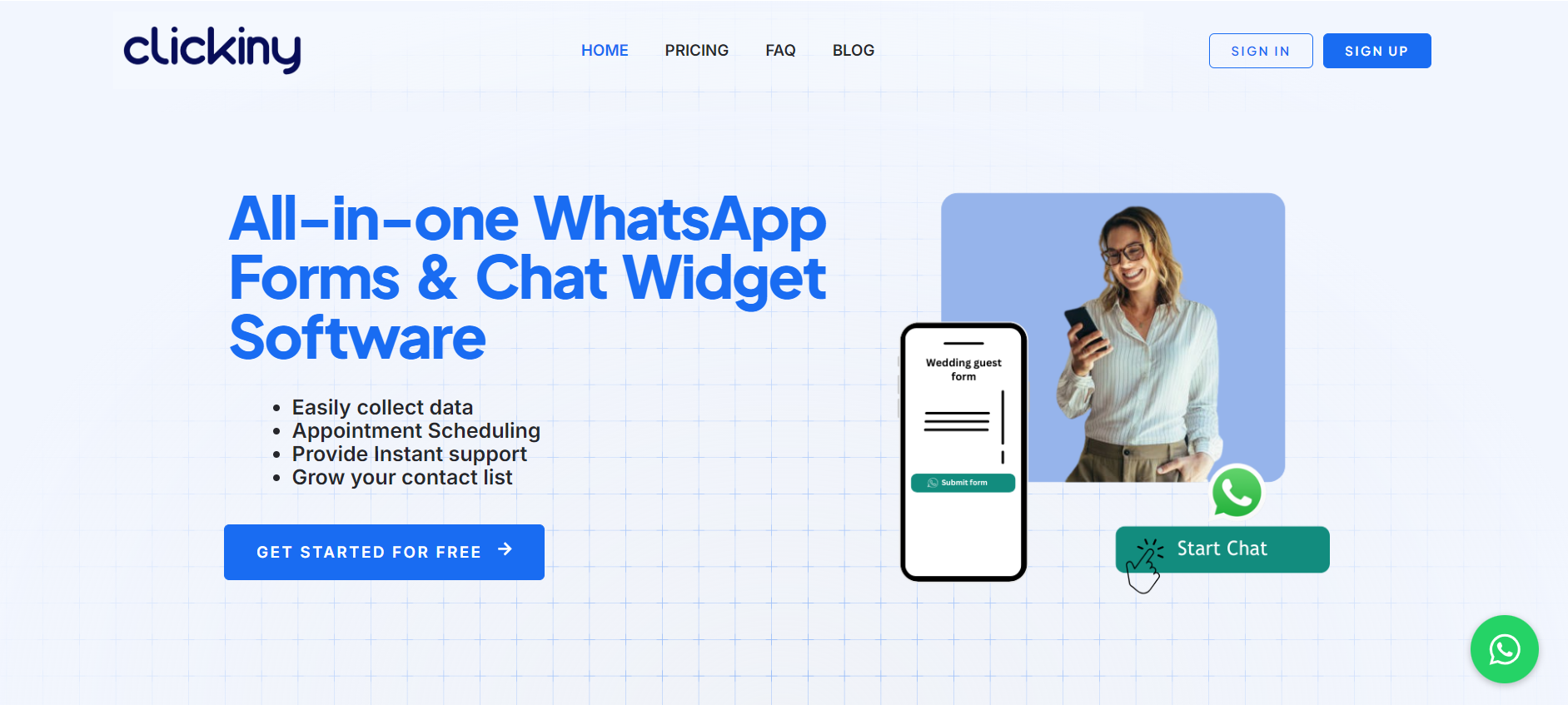
Step 2: Click the “Create Form” Button
From the Clickiny dashboard, click the “Create WhatsApp Form” button to start building your contact form to WhatsApp. Click on it to begin creating your contact form. This is where the magic starts!
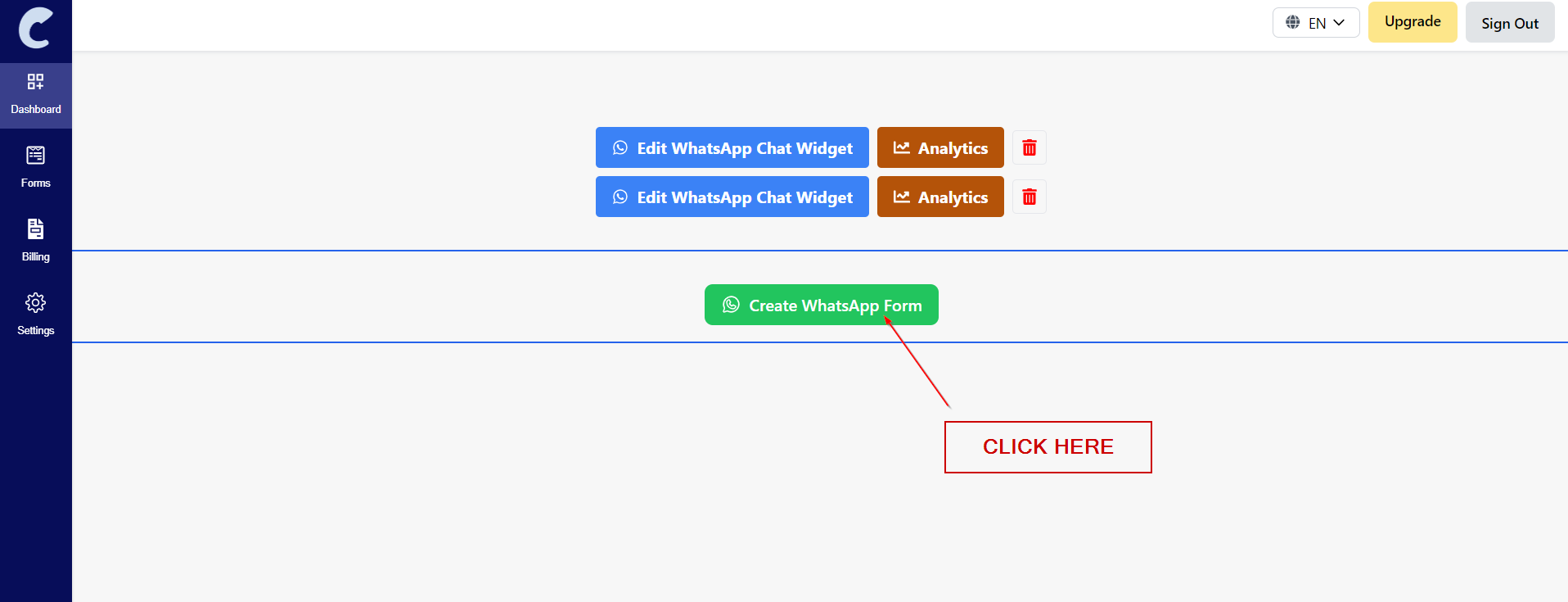
Step 3: Enter Your WhatsApp Number
Next, you’ll need to set the WhatsApp number where you want the submissions from your contact form to WhatsApp to go. Make sure you enter the correct number, including your country code (e.g., +1 for the US). This ensures that all form submissions will go directly to your WhatsApp, allowing you to respond instantly.
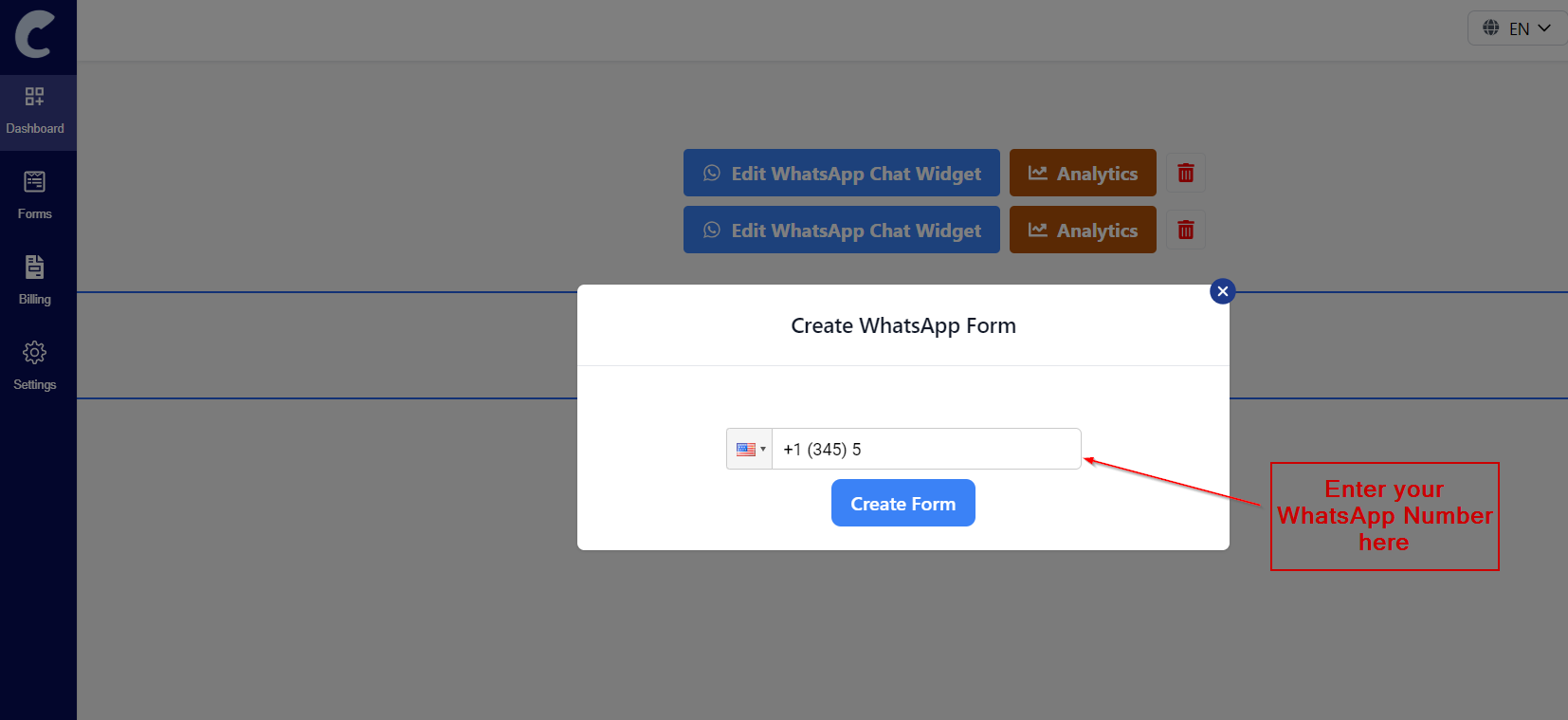
Step 4: Drag and Drop Your Input Fields
Clickiny makes it easy to customize your form with a simple drag-and-drop interface. Here’s what you can do:
- Drag and drop the fields you need, such as Name, Email, Phone Number, and Message.
- Once the fields are added, you can change the field names to something more relevant to your business. For example, instead of “Message,” you might call it “How can we help you?”.
- You can also make fields required by toggling the required option, ensuring customers don’t miss important information.

Take the time to customize the form to fit your needs. You can include multiple fields, checkboxes, or dropdown menus depending on what information you want to collect.
Step 5: Customize Your Submit Button Text
Now, personalize the Submit button to give your form a more tailored feel. Instead of the generic “Submit,” you could change the text to something more inviting like “Send Us a Message” or “Let’s Chat!” It’s a small touch, but it helps make the experience friendlier and more engaging for your customers.
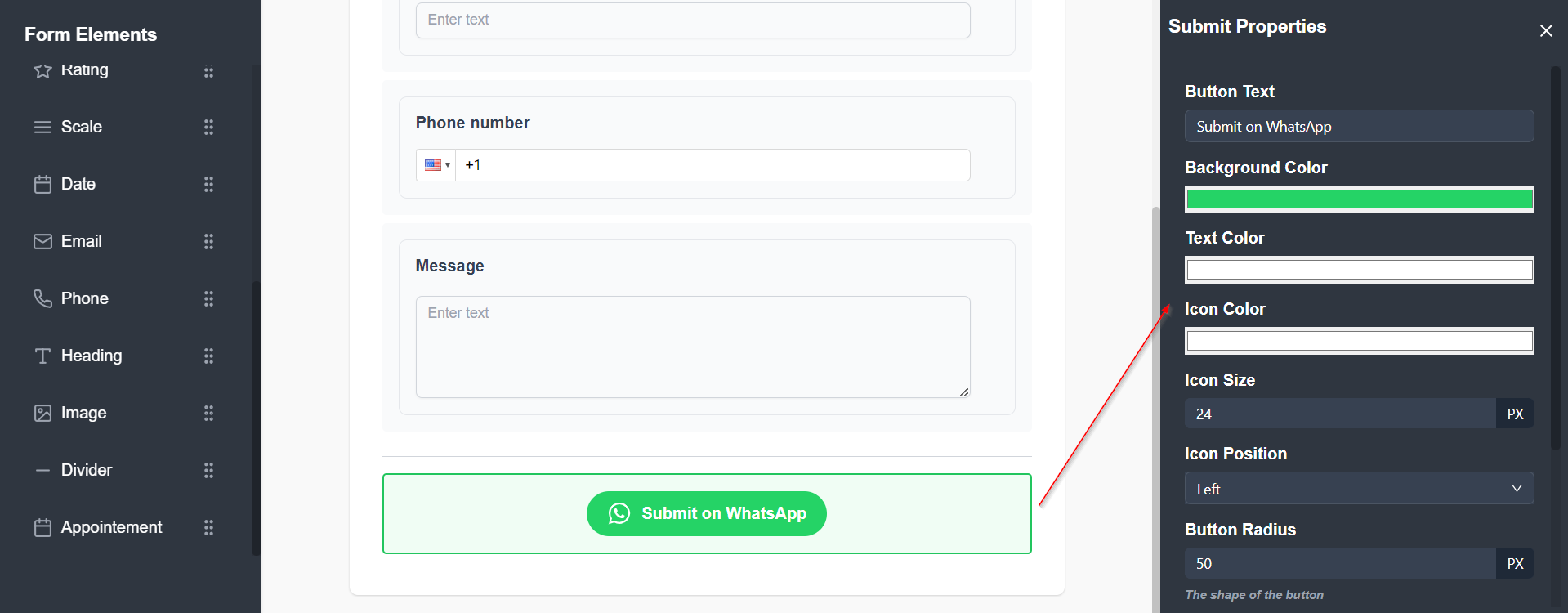
Step 6: Preview Your Form
Before publishing your form, it’s a good idea to preview it to ensure everything looks and functions as expected. Clickiny provides a simple preview option that lets you see the form exactly as your website visitors will.
How to do it:
- After customizing your fields and submit button, click the Preview button to see how the form looks.
- Check the input fields, layout, and overall design. Ensure that required fields are correctly marked, the submit button text is accurate, and all other customizations are in place.
- Test filling out the form yourself to verify the user experience and ensure that all fields are working properly.
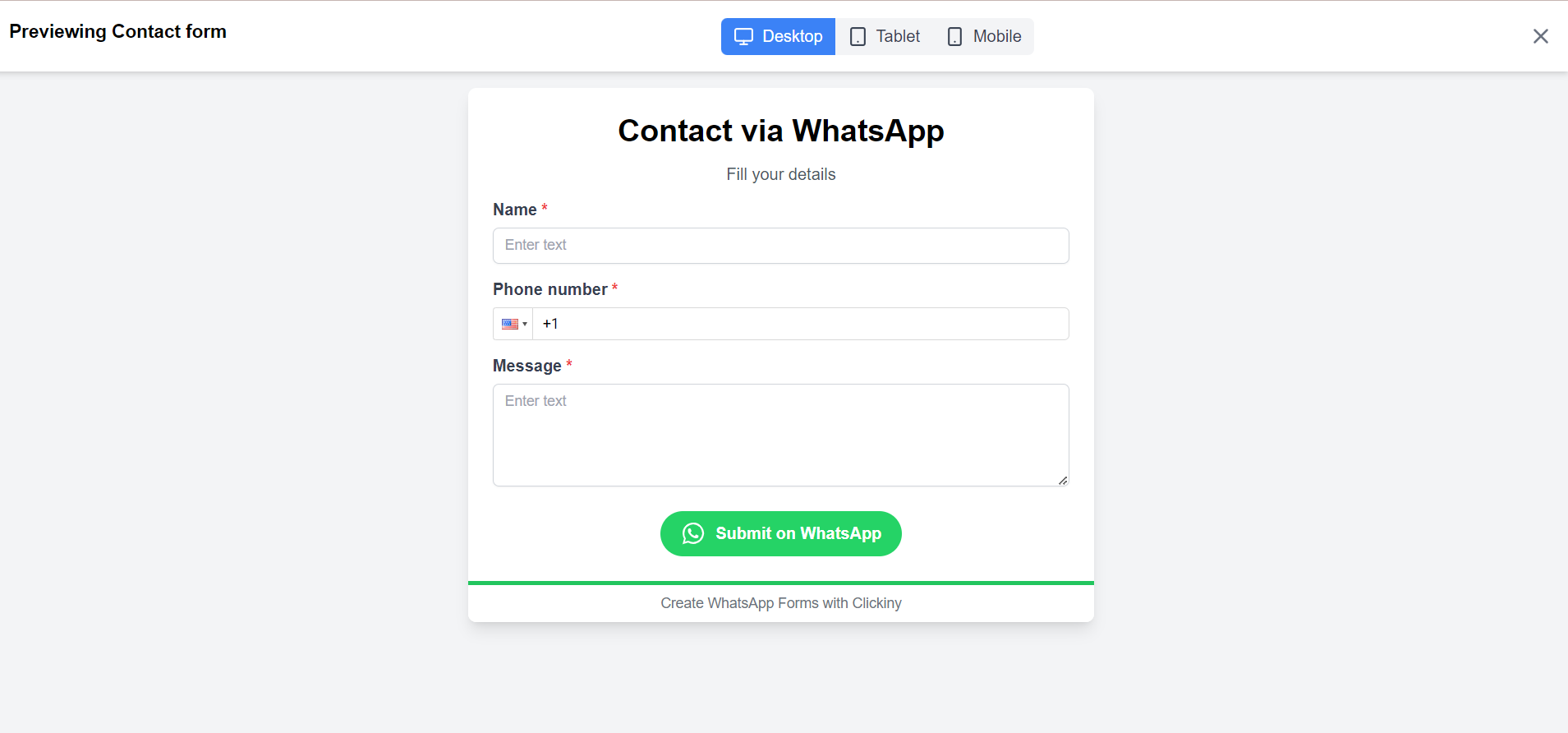
This step allows you to catch any last-minute tweaks or changes before embedding the form on your website. Once everything looks good, you’re ready to publish!
Step 7: Click Save
After customizing your form and adding the necessary fields, don’t forget to hit the Save button! This ensures that all your changes are stored and ready for the final step.
Step 8: Click Publish and Choose How to Add the Form to Your Website
After saving your form, it’s time to publish it. Clickiny offers three flexible methods for embedding your contact form to WhatsApp on your website, depending on how you want it to appear to your visitors.
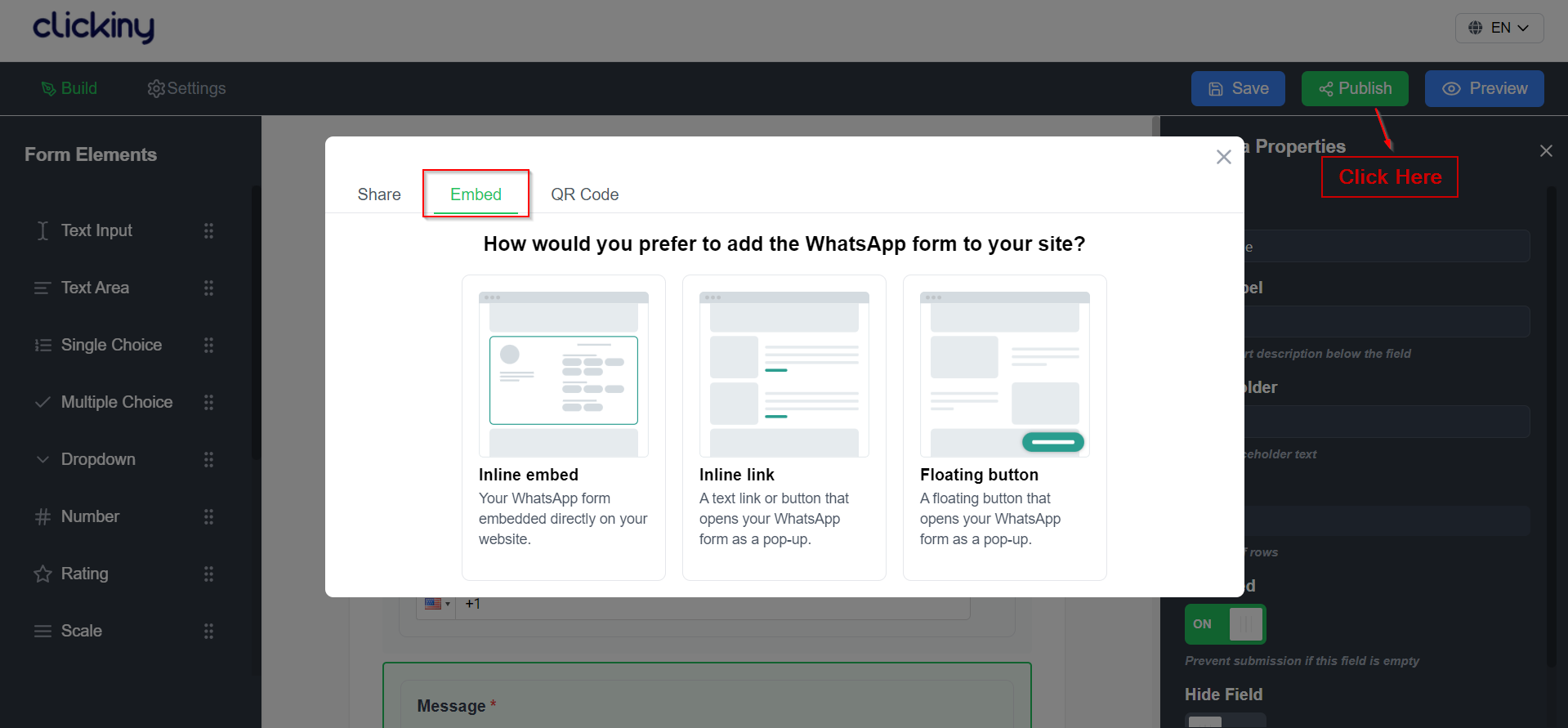
Method 1: Inline Embed
This is the simplest way to add the form to your website. The inline embed option allows you to display the form directly on a specific page, like a contact page or landing page.
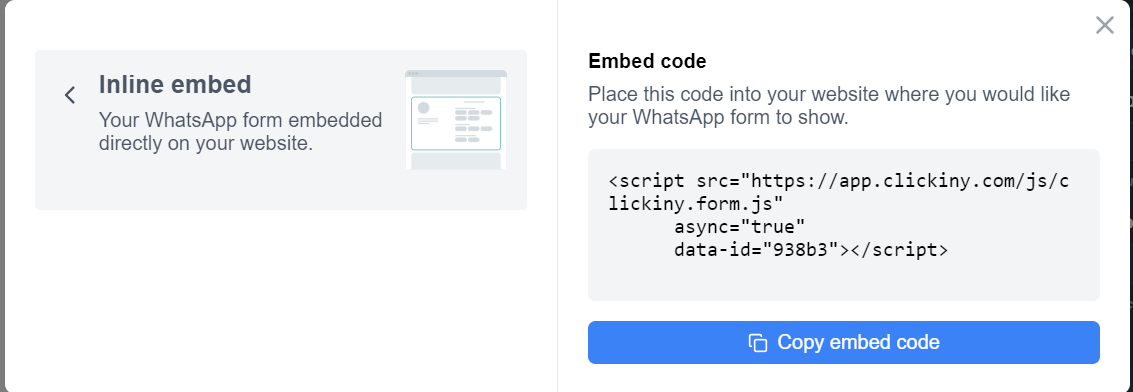
How to do it:
- After publishing the form, you’ll get an embed code.
- Simply copy the code and paste it into your website’s HTML wherever you want the form to appear (e.g., within a section or a page body).
- Once added, the form will be visible right away, blending in with the rest of your site’s content.
This is ideal for when you want the form to be always visible and easily accessible without any additional clicks.
Method 2: Inlink Link (Popup Form)
If you prefer not to show the form directly on the page, you can use the inlink link option. This method creates a button or text link that, when clicked, triggers the form to appear as a pop-up window.
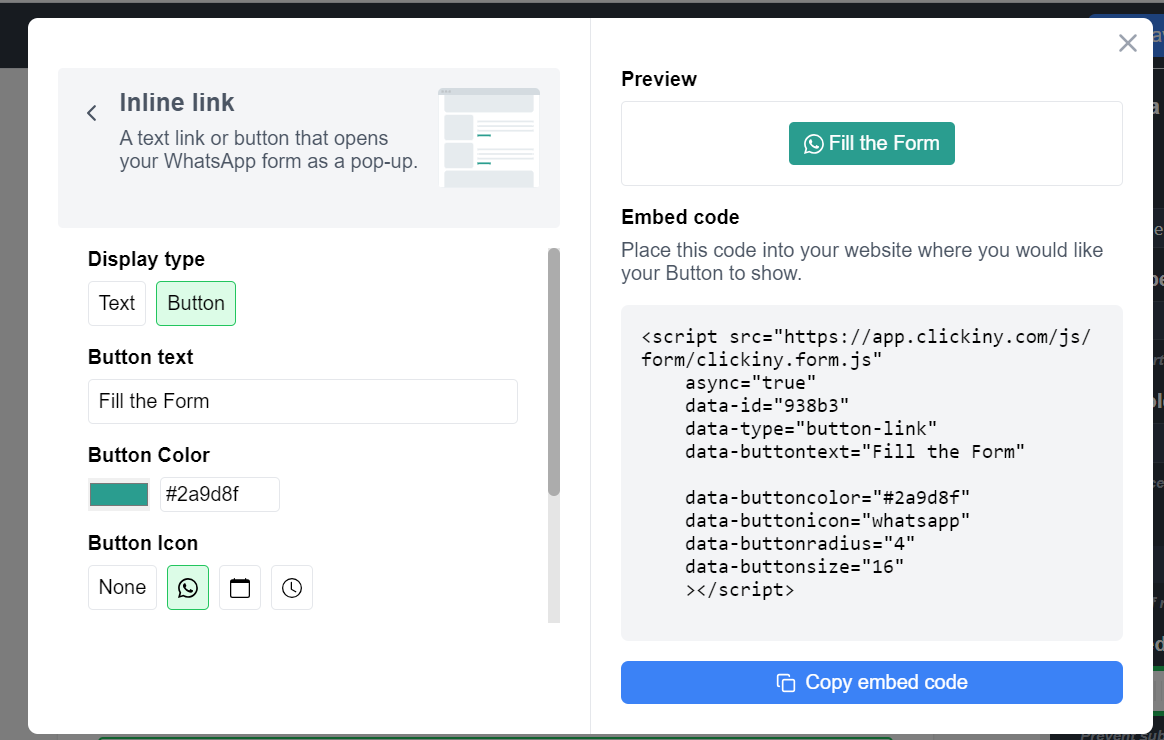
How to do it:
- Clickiny provides a link or button that you can embed.
- Add the link or button anywhere on your page, such as in a header, footer, or CTA section.
- When visitors click the link or button, the form will pop up for them to fill out.
This method keeps your page clean and uncluttered but still gives visitors a clear way to contact you.
Method 3: Floating Button (Pop-up Form)
For a more dynamic option, you can use the floating button feature. This method adds a floating button on your website that stays visible as users scroll. When clicked, the form appears as a pop-up.
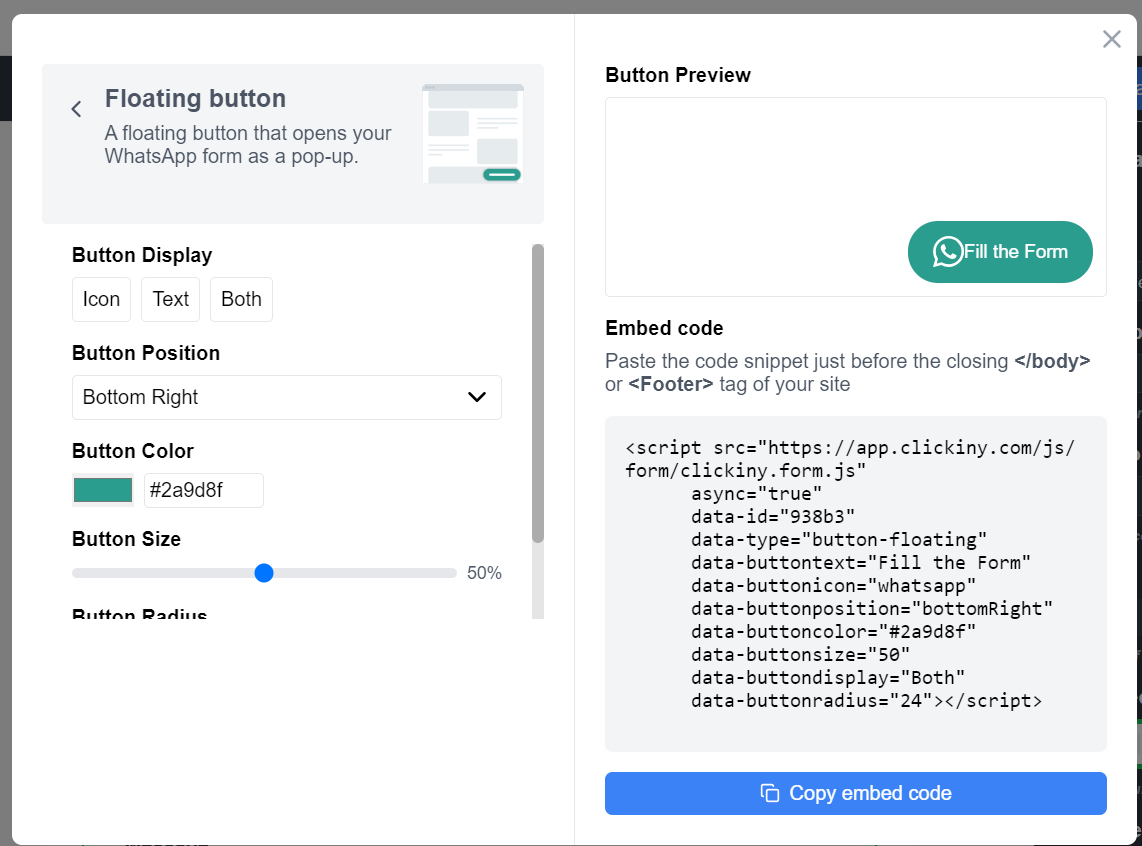
How to do it:
- After publishing the form, select the floating button option.
- Customize the button’s appearance (text, icon, and color) to match your website’s design.
- Add the code to your site, and the button will appear in a fixed position (typically at the bottom corner of the screen).
- When a user clicks the button, the form will pop up.
This is a great way to make the form accessible from any page on your site without taking up space on the page itself.
Choosing the Right Method for Your Website
- If you want the form to be always visible, go with the inline embed.
- If you prefer a cleaner design and want the form to pop up only when needed, the inlink link is the best choice.
- For a form that’s accessible on every page without cluttering the layout, the floating button works perfectly.
Whichever method you choose, the form will still send submissions directly to your WhatsApp, ensuring you stay connected with your customers in real-time!
Advantages of Using a Contact Form to WhatsApp Integration
Integrating a contact form to WhatsApp isn’t just about convenience—it’s about creating an effective communication channel that helps your business thrive. Here are the key advantages of using WhatsApp as the destination for your form submissions.
1. Instant Communication
In a world where fast response times are critical, receiving form submissions directly on WhatsApp enables instant communication with your customers. The moment someone fills out your form, their message pops up on your WhatsApp, so you can respond in real-time.
- Why it matters: Speed is a key factor in customer satisfaction. Studies show that faster responses lead to higher engagement and conversion rates. With WhatsApp, you can cut down response times and keep potential customers engaged before they lose interest or turn to a competitor. Learn more about the importance of lead response times.
2. Streamlined Customer Experience
WhatsApp is familiar to most people. By allowing customers to send their inquiries or requests via a platform they already use, you create a seamless and intuitive experience. There’s no need for customers to switch between email or other communication channels—they can reach you with the same app they use to chat with friends and family.
- Why it matters: A simple, user-friendly experience reduces friction and increases the chances of potential customers reaching out. The more comfortable a customer feels, the more likely they are to initiate contact and share their details.
3. Centralized Messaging for Easy Management
WhatsApp provides a centralized communication platform where you can manage all your customer inquiries in one place. Instead of juggling multiple platforms—emails, website chats, or social media—you can handle all conversations within WhatsApp, making it easier to keep track of inquiries and respond faster.
- Why it matters: Centralized communication simplifies your workflow. You won’t miss a message or have to switch between different apps. All customer details and messages are right there in your WhatsApp chat, making it easy to prioritize and manage responses.
4. Improved Conversion Rates
By integrating WhatsApp with your contact form, you open a direct line of communication with potential leads. The ease and immediacy of WhatsApp mean that customers are more likely to reach out, leading to more inquiries and opportunities to convert them into clients or sales.
- Why it matters: The easier it is for someone to contact you, the higher your chances of converting that interaction into a sale. With WhatsApp integration, you remove barriers to communication, allowing more leads to funnel through your sales process.
5. Mobile-Friendly and Accessible
WhatsApp is designed with mobile users in mind, and since most people browse the web on their smartphones, having a form that sends data to WhatsApp is a perfect fit. Customers can quickly fill out a form on your mobile site, and the submission goes straight to WhatsApp on your phone.
- Why it matters: As mobile browsing continues to grow, having a mobile-friendly solution is critical. By sending contact form submissions to WhatsApp, you ensure that both you and your customers can interact smoothly on mobile devices, making communication easy from anywhere.
6. Personal and Informal Communication
WhatsApp has a more personal and informal tone than email, allowing you to build better connections with customers. It gives you a chance to engage in friendly, real-time conversations, answer questions promptly, and even send multimedia files like images or PDFs to better address customer inquiries.
- Why it matters: Customers appreciate human interaction and personalized responses. With WhatsApp, you can create a more engaging and approachable communication style, which can strengthen customer relationships and foster trust.
7. Secure and Encrypted Messaging
WhatsApp offers end-to-end encryption, ensuring that messages between you and your customers remain secure. When someone submits a form, their personal information is protected, giving both you and your customers peace of mind.
- Why it matters: In an age where privacy and security are top concerns, using a secure platform like WhatsApp helps protect sensitive customer data, building trust and credibility for your business.
Conclusion
Setting up a contact form to WhatsApp is an efficient way to improve customer communication. By using Clickiny, you can seamlessly integrate a form that sends messages directly to WhatsApp, ensuring you never miss an important inquiry.
Frequently Asked Questions
How does the WhatsApp contact form integration work?
When a customer fills out the contact form on your website, their submission is instantly sent to your WhatsApp number. You’ll receive the details in real-time, allowing you to reply directly from WhatsApp.
Do I need a WhatsApp Business account for this integration to work?
No, you can use either a regular WhatsApp account or a WhatsApp Business account. However, a WhatsApp Business account offers more features, like automated replies and labels, which can help manage inquiries more efficiently.
Can I customize the fields in the contact form?
Yes! Clickiny’s form builder allows you to drag and drop fields, rename them, and make certain fields required. You can also customize the submit button text to match your brand’s tone.
Is the data submitted through the contact form secure?
Yes, the integration uses WhatsApp’s end-to-end encryption, ensuring that all communications between you and your customers remain secure and private.
Can I track and view form submissions later?
Yes, Clickiny provides a dashboard where you can track, view, and even export form submissions, giving you a centralized place to manage customer data.
What happens if I miss a form submission on WhatsApp?
If you miss a message, it will still be stored in your WhatsApp chat history. You can also revisit submissions through Clickiny’s dashboard for follow-up.
Can I send my contact form to WhatsApp from any website builder?
Yes, Clickiny provides an embed code that can be easily added to platforms like WordPress, Webflow, and other website builders. You can use inline embeds, buttons, or floating forms, depending on your preference.
